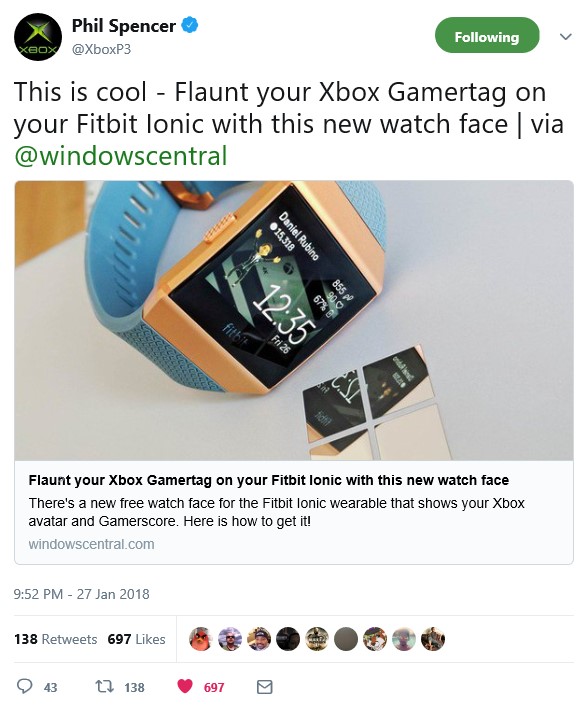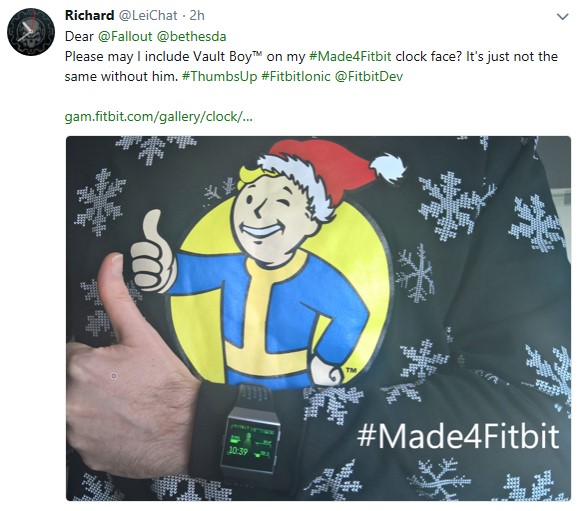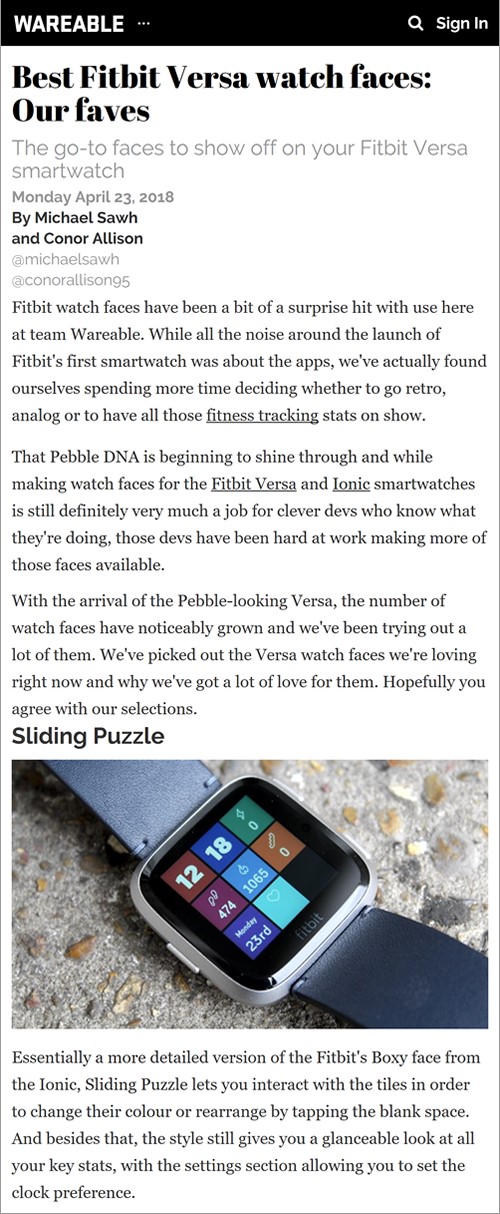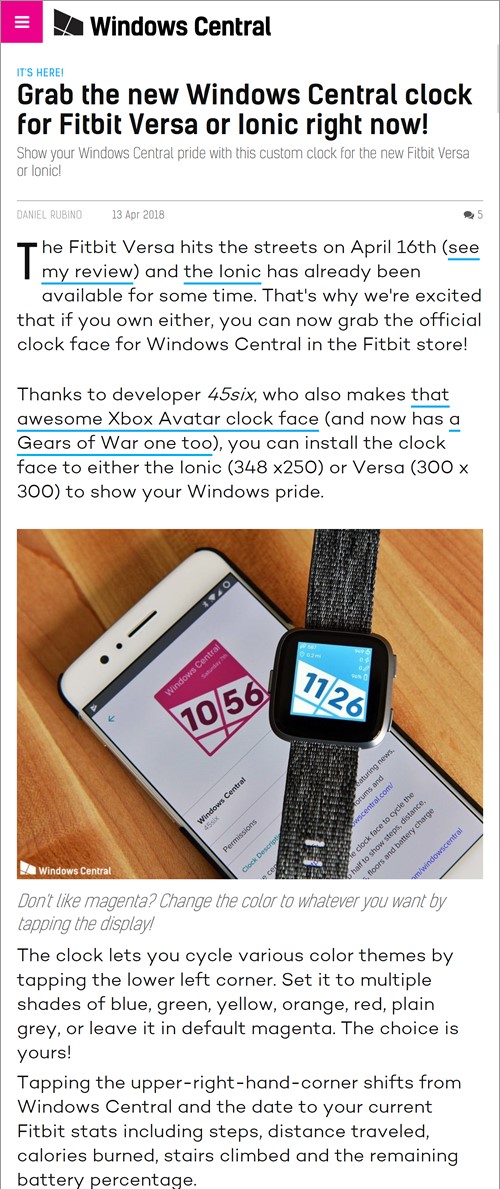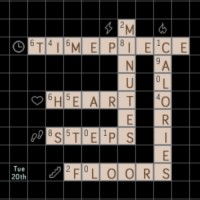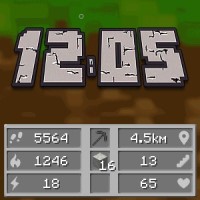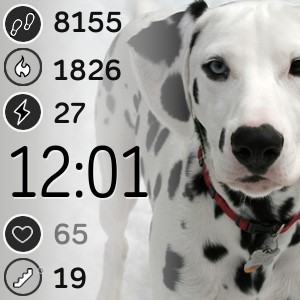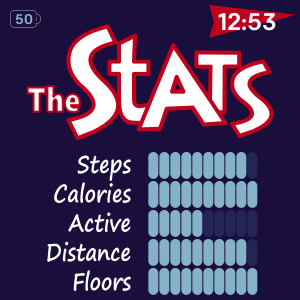Fitbit Clock Faces
for Ionic, Sense and Versa (Lite, 2 and 3)
Available now in the Fitbit Clock Face Gallery.
Will the clockfaces be updated to support Versa 4 and Sense 2?
I hope to update the clockfaces to support the newer devices when I have some more spare time. Thank you for your patience. Some of the clockfaces are missing complications and/or functionality due to the change from square to squircle screen on the new smart watches. Sorry for the inconvenience.
How do I download a 45six clock face?
Please refer to this official Fitbit help page: How do I change the clock face on my Fitbit device?. Once you are browsing the Fitbit clock gallery you can search for '45six' or the specific clock name.
How may I purchase one of your clock face bundles?
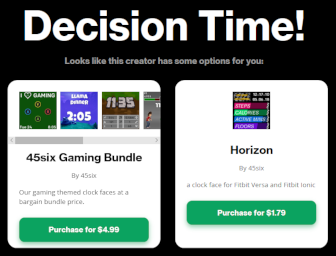 All of the 45six paid clock faces feature a trial period. When the trial ends (or you select 'End Trial Now') you will be prompted to visit http://kzl.io/code and type in a code. The code will be displayed on your watch and on the My Clock Settings page in the Fitbit app. If the clock face is included in a bundle the K-pay site will show your purchase options. Any additional clock faces that are later added to a 45six bundle you have purchased will be available to you at no extra charge. Thank you for your support, I couldn't keep doing this without your generosity.
All of the 45six paid clock faces feature a trial period. When the trial ends (or you select 'End Trial Now') you will be prompted to visit http://kzl.io/code and type in a code. The code will be displayed on your watch and on the My Clock Settings page in the Fitbit app. If the clock face is included in a bundle the K-pay site will show your purchase options. Any additional clock faces that are later added to a 45six bundle you have purchased will be available to you at no extra charge. Thank you for your support, I couldn't keep doing this without your generosity.
Alternatively, you may purchase a bundle directly from the K-pay site via the green button links shown in the bundles section above.
K-pay - I bought a bundle, how can I install the other clockfaces/apps in the bundle?
After your purchase, K-pay send you an e-mail containing more information about what you purchased. The e-mail will show all clockfaces/apps in the bundle with a download button next to each one of them. Use that download button to go to the Fitbit gallery and install the clcokface/app on your watch. Note: These download links only work if you use them on the phone or tablet on which you have installed the Fitbit app. Alternatively, you can use the search functionality in the Fitbit gallery to find the app/clockface instead.
K-pay - I already paid, why am I asked to pay again?
Currently there is an issue on the Fitbit platform which causes this problem. The current Fitbit SDK does not allow K-pay to uniquely identify you again after you installed another clockface to test. This will cause the clockface you already purchased to think you are a new user and ask for payment again.
You can unlock your clockface again for free here. Then follow a few simple steps and you will be up and running again in no time.
Hopefully Fitbit will enhance their SDK soon to resolve this problem and allow K-pay to make the user experience better for their customers. Feel free to vote for this issue to be solved faster here.
K-pay - I entered the 5-digit code on the purchase page and it tells me that code is unknown or already used
Each code is valid for one hour. This probably means your code is expired. Normally it should refresh automatically after an hour, but the Fitbit watches have some connection issues which sometimes cause the watch being unable to reach our server, and the new code is never displayed.
For now the solution is to make the clockface restart, which will force a new code to be loaded and displayed.
You can do this by opening the settings on your watch, then backing out of those settings till you are in the clockface again. This will cause a clockface restart. In case that does not work, you can also shutdown and restart your watch.
K-pay - How may I find what I purchased?
After each purchase, you receive a "Purchase Success" e-mail from K-pay. The e-mail shows you exactly what you purchased and how you can install those apps and clock faces.
Alternatively you may enter your email address on https://k-pay.io/lookup to view a list of clock faces and apps you have purchased through K-pay.
How do I change to a 12 or 24 hour clock?
https://help.fitbit.com/articles/en_US/Help_article/1176/#clock
How do I change/remove a clock face on my Fitbit device? #uninstall
Please follow the instructions provided by Fitbit: https://help.fitbit.com/articles/en_US/Help_article/2311
Fitbit Status?
Please visit http://www.fitbitstatus.com
Something else?
Please send me a direct message via Xbox Live, on Twitter or join the conversation on the 45six Discord.
Comment modifier l’affichage de l’horloge sur mon appareil Fitbit ?
https://help.fitbit.com/articles/fr/Help_article/2311/
Comment passer d'une horloge au format 12 heures à une horloge au format 24 heures et vice-versa ?
https://help.fitbit.com/articles/fr/Help_article/1176/#clock
J'ai acheté un bundle, comment puis-je installer les autres clockfaces/Apps dans le bundle?
Après votre achat, K-Pay vous envoie un e-mail contenant plus d'informations sur ce que vous avez acheté. L'e-mail affichera tous les clockfaces/Apps dans le bundle avec un bouton de téléchargement à côté de chacun d'eux. Utilisez ce bouton de téléchargement pour aller à l'AppStore et installer le clcokface/App sur votre montre. Remarque: ces liens de téléchargement ne fonctionnent que si vous les utilisez sur le téléphone ou la tablette sur lequel vous avez installé l'application Fitbit. Vous pouvez également utiliser la fonctionnalité de recherche dans la Galerie Fitbit pour trouver l'application/cadran à la place.
État du Fitbit?
S'il vous plaît visitez http://www.fitbitstatus.com
Wie ändere ich das Ziffernblatt auf meinem Fitbit-Gerät?
https://help.fitbit.com/articles/de/Help_article/2311/
Wie kann ich auf 12- oder 24-Stunden-Format umstellen?
https://help.fitbit.com/articles/de/Help_article/1176/#clock
Ich kaufte mir ein Bündel, wie kann ich die anderen clockfaces/apps im Bundle installieren?
Nach dem Kauf schickt Ihnen K-Pay eine e-Mail mit weiteren Informationen über das, was Sie gekauft haben. Die e-Mail zeigt alle clockfaces/apps im Bundle mit einem Download-Button neben jedem von Ihnen. Nutzen Sie diesen Download-Button, um zum AppStore zu gehen und die clcokface/App auf Ihrer Uhr zu installieren. Hinweis: Diese Download-Links funktionieren nur, wenn Sie Sie auf dem Telefon oder Tablet verwenden, auf dem Sie die Fitbit-App installiert haben. Alternativ können Sie die Suchfunktion in der Fitbit-Galerie nutzen, um stattdessen die APP/clockface zu finden.
Fitbit Status?
Bitte besuchen http://www.fitbitstatus.com
News and Social
4x45six
Ionic Versa Versa Lite
Tap the centre of the watch screen to toggle between Time Day Date Month and your Activity Stats. Customise the colours in the Fitbit app. (My Clock > Settings)
N.B. Distance stat is not shown on the Ionic version of this clock face.
on the device paired with your Fitbit
PayPal or Credit Card
45 Disc
Ionic
Versa
Versa Lite
Analogue Bundle
An elegant analogue clock face with optional countdown and activity statistics. Tap the disc to cycle through Logo, Time, Date, Steps, Calories, Active Minutes, Distance, Floors and Heart Rate. Tap the background to cycle through the colours. Set the optional countdown on the 'My Clock' settings page in your Fitbit app.
on the device paired with your Fitbit
PayPal or Credit Card
Agent
Ionic
Sense
Versa
Versa 2
Versa 3
45six Gaming Bundle
You would not want to enter the dark zone without this clock face equipped. Inspired by an awesome video game.
Tap the screen to toggle between activity stats and goal percentages.
Toggle the optional battery icon in the Fitbit app My Clock > Settings.
Always-On Display compatible – requires Versa 2 and FitbitOS 4.1 with AOD enabled.
on the device paired with your Fitbit
PayPal or Credit Card
Ahoy!
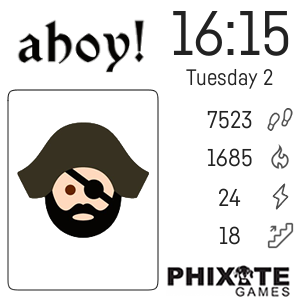
FREE Ionic Versa
Tap the card to draw a random Ahoy! card.
The awesome Ahoy! card game is available from http://phixategames.com
Check out Phixate on mixer.com/Phixate and twitch.tv/PhixateTV
on the device paired with your Fitbit
Bernoulli
Ionic
Versa
Versa Lite
Analogue Bundle
40 colour options for background, hour and minute hand. Tap the centre of the screen to cycle through Steps, Calories, Active Minutes, Distance and Elevation Gain. When cycling through your activity stats the clock dial hand shows progress to 100% of daily goal. Show or Hide the battery icon, the digital time and/or heart rate. To change your 12/24 hour digital clock preference or km/mi distance preference please login to your Fitbit Profile Settings page: https://www.fitbit.com/settings/profile
on the device paired with your Fitbit
PayPal or Credit Card
Carpe Diem
Ionic
Versa
Versa Lite
Analogue Bundle
The design of this analogue clock face is inspired by a clock in my mum's kitchen. "What shall I name it?" I asked. Without hesitation she replied "Carpe Diem".
Change the colours via the Settings page in the Fitbit app.
Tap the screen to switch between the analogue face and your activity stats.
on the device paired with your Fitbit
PayPal or Credit Card
Dials and Digits
Versa
Versa Lite
IV and D&D Bundle
Tap the three gauges to cycle the activity statistic. Select your preferred colour in the Fitbit app. 'My Clock' > 'Settings'.
Please see the Fitbit help article which explains how to set your daily activity goals in the Fitbit app
on the device paired with your Fitbit
Dominated
Ionic
Versa
Dots and Spots Bundle
The top domino shows the current hour, the bottom domino shows the minutes. Tap the activity stat in the bottom corner to cycle through Steps, Calories, Distance, Active Minutes, Floors and Heart Rate. Customize the background, tile, dots and activity stats colours and select your preferred time and/or date format displayed in the top right corner from the 'My Clock' > Settings page in the Fitbit app.
on the device paired with your Fitbit
Dot by Dot
Ionic
Versa
Versa Lite
Dots and Spots Bundle
Customize which information is displayed on two pages of stats which you toggle between by tapping the bottom half of the watch screen. Customize the colour and alignment of the stats and the time.
on the device paired with your Fitbit
Dotty
Ionic
Versa
Versa Lite
Dots and Spots Bundle
The leopard got his spots. The dalmation lost her dots. Tap the clock/time top right to toggle analogue/digital. Tap the date to toggle the light/dark theme. Tap anywhere else to cycle through colour options.
on the device paired with your Fitbit
Double Deco
Ionic Versa
Tap the the centre of the watch screen, on the top half to cycle the colour and on the bottom half to toggle between the time, heart rate and activity stats. The bars below each activity stat fills from left to right to indicate the progress towards your daily goal. To change your 12/24 hour digital clock preference or km/mi distance preference please login to your Fitbit Profile Settings: https://www.fitbit.com/settings/profile
on the device paired with your Fitbit
Fitpip Bitboy
FREE Ionic Sense Versa Versa 2 Versa 3
Turn your Fitbit in to a post apocalyptic personal information processor with this clock face homage to the amazing Fallout from Bethesda Game Studios. Replace the default avatar with your own image on the 'My Clock' settings page in your Fitbit app. Tap the two stat bars on the right to cycle through steps, calories, active minutes, floors, distance and 'radiation'. Wandering the wasteland each day you are exposed to radiation but you can reduce your radiation poisoning by 20% for each daily goal you complete.
on the device paired with your Fitbit
F I T T
Ionic
Versa
Versa Lite
1980s Bundle
For the Lone Crusaders. Tap the bottom of the screen to switch between the pulse and dashboard views. Tap the pulse to toggle the visibility of the time numbers.
on the device paired with your Fitbit
PayPal or Credit Card
Flight
Ionic Versa
Display local and destination time.
Toggle between flight stats and activity stats by tapping the bottom of the screen.
Tap the padlock (top right) to unlock the editing of flight time details:
- Set time at your destination, relative to your current local time.
- Set your departure time.
- Set your flight time.
Auto lock feature to help prevent accidental changes to your flight time settings.
Customise the background colour and switch between digital / analogue clock option from the 'My Clock' settings page in the Fitbit app.
on the device paired with your Fitbit
Four Fifths Six
Ionic
Versa
Versa Lite
Analogue Bundle
The arcs show your progress against your daily goals and the remaining battery charge.
Tap the watch screen to show the stats.
Customise the colour of each arc in 'My Settings'.
on the device paired with your Fitbit
PayPal or Credit Card
Four Five Sixths
Ionic
Versa
Analogue Bundle
The arcs show your progress against your daily goals and the remaining battery charge.
Tap the watch screen to show the stats.
Customise the colour of each arc in 'My Settings'.
on the device paired with your Fitbit
PayPal or Credit Card
Four Five Stack
Ionic Versa
Shrink the stacked bar on the right and fill the left side of the screen by beating your daily activity goals.
Your heart rate and overall daily goal progress percentage is shown below the current time.
Customise the colour of each activity on the 'My Clock' settings page in the Fitbit app.
The 2 character week day is displayed in English, French, German, Italian or Spanish, based on your Fitbit profile locale setting.
on the device paired with your Fitbit
PayPal or Credit Card
Jigsaw
Ionic
Versa
Versa Lite
Photo Import Bundle
Use your own photo. Show the time at the top left or right. Show/hide the activity stats at bottom left and/or right. Configure the jigsaw background colour, time and activity stat label colours.
Tap the bottom left/right activity to cycle through Steps, Active Minutes, Calories, Distance, Floors and Heart Rate.
on the device paired with your Fitbit
PayPal or Credit Card
OUTATIME
Ionic
Versa
Versa Lite
1980s Bundle
Great Scott! If my calculations are correct, when this Fitbit hits 88 miles per hour....
Tap the screen to switch between time circuits and the thing that makes time travel in a DeLorean possible.
#BackToTheFuture #BTTF
on the device paired with your Fitbit
PayPal or Credit Card
Phramed
Ionic
Versa
Versa Lite
Photo Import Bundle
Use 'My Clock' settings in the Fitbit app to:
- pick a background image and adjust the brightness
- select a text colour and adjust the shade
Tap the bottom of the screen to cycle through Date, Steps, Calories, Distance, Active Minutes, Floors and Heart Rate.
on the device paired with your Fitbit
PayPal or Credit Card
Pixel Hatred
Ionic
Versa
Versa Lite
Analogue Bundle
Tap the bottom right of your watch screen to peek your activity, date and time.
Tap the top left or right to cycle the colour of the alternate blocks.
Tap the bottom left to enable/disable the pulsing animation.
on the device paired with your Fitbit
Polyversa
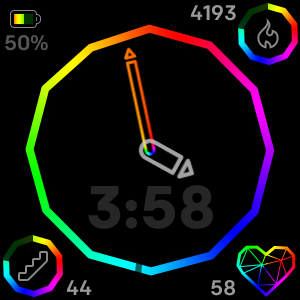
Ionic Versa Versa Lite
Tap the two activity stats to cycle through which stat is displayed. Tap the center of the clock to toggle between the current value and daily goal percentage.
A version of this clock face is available for the Ionic, it is named 'Polyonic'
on the device paired with your Fitbit
Shine Bright
Ionic Versa Versa Lite
Tap the bottom left and right corners to cycle the displayed activity statistics.
Tap the minute diamond to toggle the visibility of the hour and minute numbers.
Tap the hour diamond and the rest of the screen to cycle the colours.
on the device paired with your Fitbit
Shutter
Ionic Sense Versa Versa 2 Versa 3
Tap the centre of the screen to toggle between stats and percentages.
Customize the colors on the 'My Clock' settings page in the Fitbit app.
on the device paired with your Fitbit
PayPal or Credit Card
Sliding Puzzle
Ionic Versa Versa Lite
Rearrange the tiles by tapping a tile adjacent to the blank space like the classic sliding puzzles.
Tapping tiles that are not next to the blank space will cycle their colour.
Once you are happy with the tile layout and/or colours you may prevent accidental screen taps from causing changes by using the toggle switches on the 'My Clock' settings page in the Fitbit app.
on the device paired with your Fitbit
PayPal or Credit Card
Spots Off
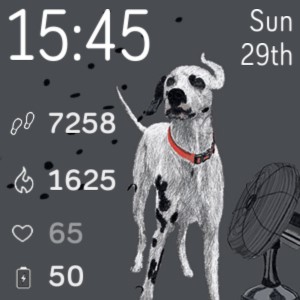
Ionic Versa Versa Lite
* for Charley * and all the other spotty dog lovers. That time Fletcher stood too close to the fan. Adapted from an original artwork by Stuart Denham (with his kind permission).
http://instagram.com/stuartdenham.art
on the device paired with your Fitbit
TheOnlyTachyon ometer

FREE Ionic Versa
Your local intergalactic streamer, TheOnlyTachyon.
https://www.twitch.tv/theonlytachyon
Tap the star to cycle through Steps, Calories, Active Minutes, Floors Climbed and Distance.
on the device paired with your Fitbit
Versus
Ionic
Versa
45six Gaming Bundle
Replace the fighters with your own image, loaded via the 'My Clock' settings page in your Fitbit app. Find more images or share your own creations on the 45six Discord channel.
on the device paired with your Fitbit
Window
Ionic
Versa
Versa Lite
Photo Import Bundle
Import your own image. Customise the information shown in each corner. Customise the colour and opacity of the hour and minute hands, the ticks and the corner information.
on the device paired with your Fitbit
PayPal or Credit Card
© 2026 - LeiChat Privacy Policy